MarkText editor – nice free, open source tool
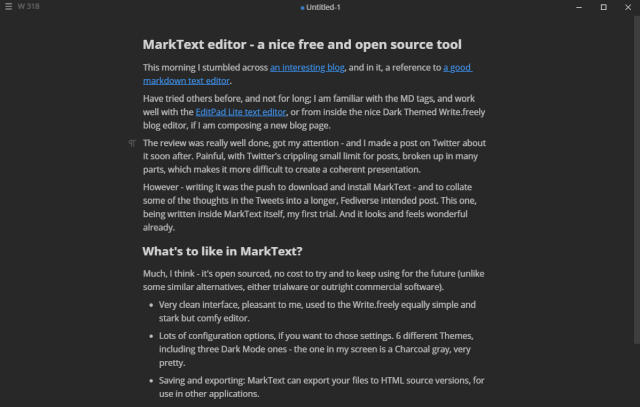
New find, a lovely MarkDown text editor
This morning I stumbled across an interesting blog, and in it, a reference to a good markdown text editor.
Have tried others before, and not for long; I am familiar with the MD tags, and work well with the EditPad Lite text editor, or from inside the nice Dark Themed Write.freely blog editor, if I am composing a new blog page.
The review is really well done, got my attention – and I made a post on Twitter about it soon after. Painful, with Twitter's crippling small limit for posts, broken up in many parts, which makes it more difficult to create a coherent presentation.
However – writing it was the push to download and install MarkText – and to collate some of the thoughts in the Tweets into a longer, Fediverse intended post. This one, being written inside MarkText itself, my first trial. And it looks and feels wonderful already.
What's to like in MarkText?
Much, I think – it's open sourced, no cost to try and to keep using for the future (unlike some similar alternatives, either trialware or outright commercial software).
- Very clean interface, pleasant to me, used to the Write.freely equally simple and stark but comfy editor.
- Lots of configuration options, if you want to chose settings. 6 different Themes, including three Dark Mode ones – the one in my screen is a Charcoal gray, very pretty.
- Saving and exporting: MarkText can export your files to HTML source versions, for use in other applications.
- or to PDF, with control over Fonts used, page dimensions for printing, margins, etc.
- Spell checking in different languages, additional dictionaries offered.
- Word Count at the top of the screen; useful for many types of writing.
And much more
I am starting using it, and just the very first impression was very good – it feels light, fast, easy to work with. An improved version of the WF editor I enjoy a lot.
- There are more features here, more themes in the rich Settings panel.
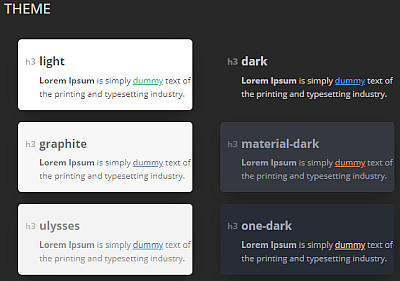
- And by digging in, you find options to allow it to auto-upload image files, which you intend to use in any given page, to an online image host.
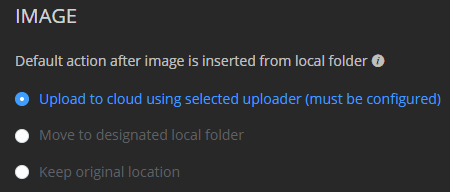
- Used it to upload to a GitHub account. This is the first time I had an app write to it – saved the file with the original name, all worked well. Ready to post in Blog or anywhere else as desired.
But this is a more advanced feature, there if you want to try and use it (and to be loved by many, I am sure)
Back to the basics
Some nice and simple things that quickly shine:
- A Word Counter, at the top left corner.
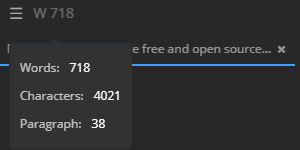
Handy, and this enables MarkText to be useful for many other writing tasks, even if there's no MD formatting intended. I can see it becoming my editor of choice for letter writing, for example... 🖍📝🙂
(where I usually go for the long form, and could overwhelm a recipient if they are reading my text on a mobile device screen)
- File Exporting Formats.
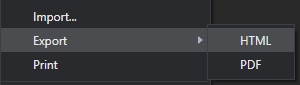
Which include HTML and PDF. The html option allows some more controls. You can set a Page Title, and if desired, use a configured Theme.
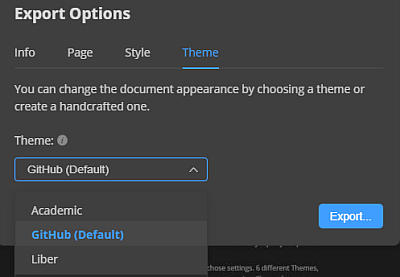
For users wanting to export MarkDown formatted text into a Zonelets blog, these are not important, as we have the css controls for text appearance already.
Select export HTML, and paste the text into a normal text editor with the Zonelets post template. Later as we get more familiar with this tool, we could open the Zonelets Template page and edit, save a new ZL blog post directly from MarkText — complete and ready for uploading. 🙂✔
Conclusion – Recommended tool!
This is very quickly becoming a comfortable place to write in. I like and recommend it.
Give it a try and share your comments – thank you.
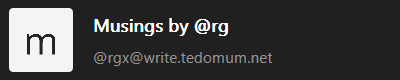
@rgx@write.tedomum.net
This page created entirely in MarkDown language. Thank you for reading, feel free to comment about this post – reach me at my Writer's Lounge.
 R.G.
R.G.