Win10, change System Font for a better one?

Something I have done, and planned to post about
A simple change which I am really enjoying. For Windows 10 users, the default System font is the new 'Segoe UI' font and its variants, all included in the default Windows 10 install.
However, it IS possible to change it, to whichever font you feel would be more readable, or prettier, or that you prefer for any reason.
A quick search will reveal many pages written about this topic, and even videos for those who prefer that form of presentation.
Why change it?
Because, there are better alternatives. Microsoft itself developed at least two families of Fonts in the 1990's which were specifically designed and optimized for on-screen reading. They are outstanding for that. These fonts are:
Georgia - a Serif font, which I would recommend as a replacement for your default Browser font, instead of the plain Times New Roman usually configured by their developer.
Verdana - a Sans Serif font which is an improvement on the Arial font, and could also be adopted as a better one for Browser default. (Arial and Sans being usually the browser predefined picks).
Both Georgia and Verdana do an outstanding job, and are readable in smaller font sizes than the regular alternatives. They do look pleasing, and when first installing a new browser, changing its configuration for the default Fonts is always the very first thing I do.
Changing default Browser Fonts
This is VERY simple, and done via Browser settings. Here's a snapshot of mine, in Dark Themed Brave browser :
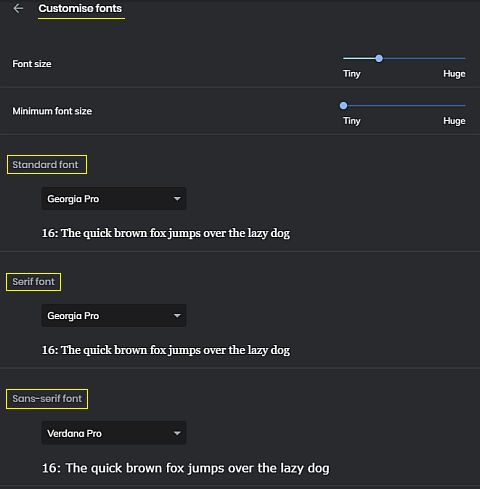
Other Browsers have the same controls
...although they might look a bit different. Here is the same settings area for Firefox in a Light theme configuration:
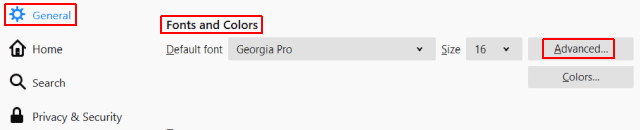
...and once there, change to these:
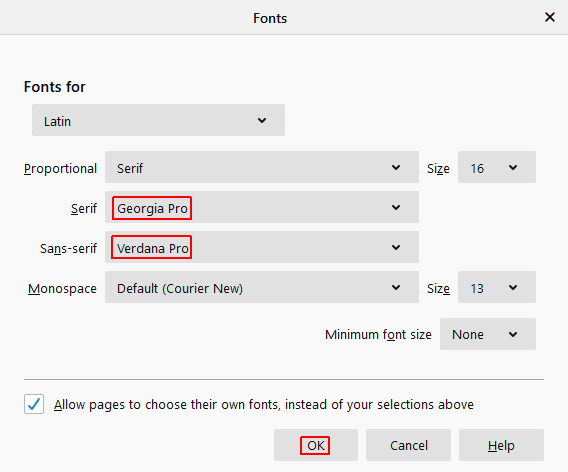
How about changing Windows 10 System wide font?
That can be done too, but there's no MS provided control. Never fear – it is still a simple task, and there are many pages in the Net describing this.
The change would need to be done via Registry editing. This is fine for more advanced users, but the Registry is a place we need to be careful with. So, a better way is simply to use a text file with the needed key changes, and apply those from the comfort of your file explorer window.
This is safe and fool-proof. A reboot after and the system will re-start with the changes applied and enabled.
What does it do?
The registry patch we are applying will redefine a couple of the keys inside it, pointing to your preferred font as the default for System UI use.
The patch file is simply a text file, readable :
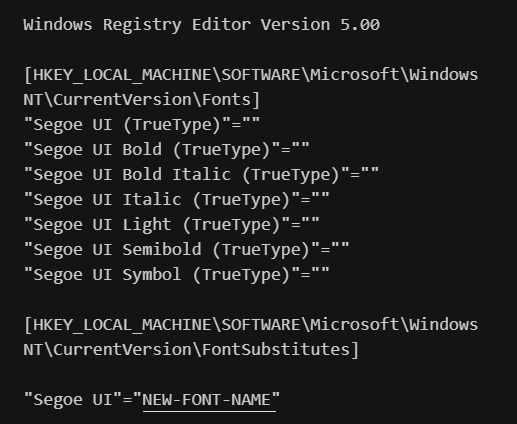
This is the same text as shown in the many webpages describing how to make this change. The screenshot is from this Windows Central page .
What font to use?
I would recommend the 'Verdana' font. And better yet, the Verdana Pro font you can get from Microsoft Store, a newer and improved variation. FREE for Windows users.
Windows 10 Default is 'Segoe UI' – a Sans Serif font, like Arial, or Helvetica. We should use a Sans family to keep it more or less standard.
If you never installed any enhanced Fonts, you will have Verdana already – and could use the “VERDANA” word instead of the “NEW-FONT-NAME” mock text above.
Creating the Registry patch in your own machine?
- Easy, copy the text by highlighting it, right click, Copy.
- Open a text editor, even Notepad will do.
- Select Edit, Paste. The copied text will be applied in the editor window.
- Now edit the Mock text with your desired Font name, eg “VERDANA” .
Or, if you are using another one, use its name.
If there are spaces in the name, include them also, eg : “VERDANA PRO” (which is my own choice, and the best replacement for Segoe UI imo – Verdana Pro font you can get FREE from Microsoft Store )
Here's my own screenshot :
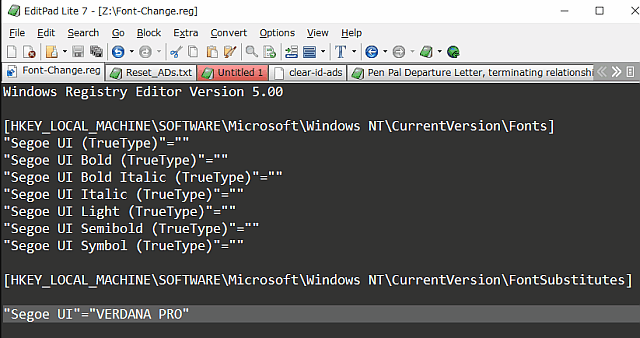
Save the file, and name it Font-Change.reg or similar.
The filename extension is important – it should be .REG so we can easily apply the patch from Windows explorer, as .REG is recognized as a Windows Registry patch file.
Pre-made patch files?
Sure, it's simpler for you, why not. The same text you see in the screenshot above is saved and shared on my Neocities.org 'shared-files' folder.
- You can easily click on the links, which will open them.
- Then right-click, and select Save As.
- edit the 'save as' filename — I was forced to add '.txt' at the end to host the files here.
- just backspace a few times, so you shorten the filename to the proper '.reg' extension.
- Click on save and you have it, ready for use.
Windows System Font patch for Verdana
And if you already installed the Verdana PRO variant, a better choice, you can use it with this patch :
Windows System Font patch for Verdana PRO
Applying the Saved file?
Easy as pie. Open a Windows Explorer, aka File Explorer, and go to the place you saved the .reg file.
Right click on it, select 'Merge'. Confirm, and it will be applied.
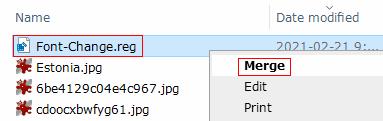
Done, all you need now is a restart of Windows and this will be in place.
Enjoy – I can really notice the change, it's so much smoother and easier to read in Slowly Web Client for example.
See also...
My detailed Blog post about the benefits and greatness of Verdana, Georgia, and their PRO newer variations, in comparison to the usual fonts.
Any questions or comments, feel free to see my contact details below.
Enjoy this simple change – the benefits are VERY sensible. Slowly Web Client is a place I spend a lot of time, and it's been a joy.
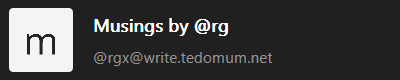
@rgx@write.tedomum.net
This page created entirely in MarkDown language. Thank you for reading, feel free to comment about this post – reach me at my Writer's Lounge.
 R.G.
R.G.